Game Exporter
Take your Struckd game to the next level in the Unity Editor
DownloadHow to get started
1. In case you don’t have a Unity Player Account, you’ll need to create one. This is a preliminary step and it’s easy to do:
- Open your Struckd app and click on the third tab Profile.
- You can see three buttons and bellow there’s the following phrase:
- “Don’t have an account? SIGN UP” (click on that green SIGN-UP link)
- On the new page, follow the steps to create your account.
- Now that your account was created, login to the app using your Unity Player Account.
- This is the second button that says: “Login with Unity”.
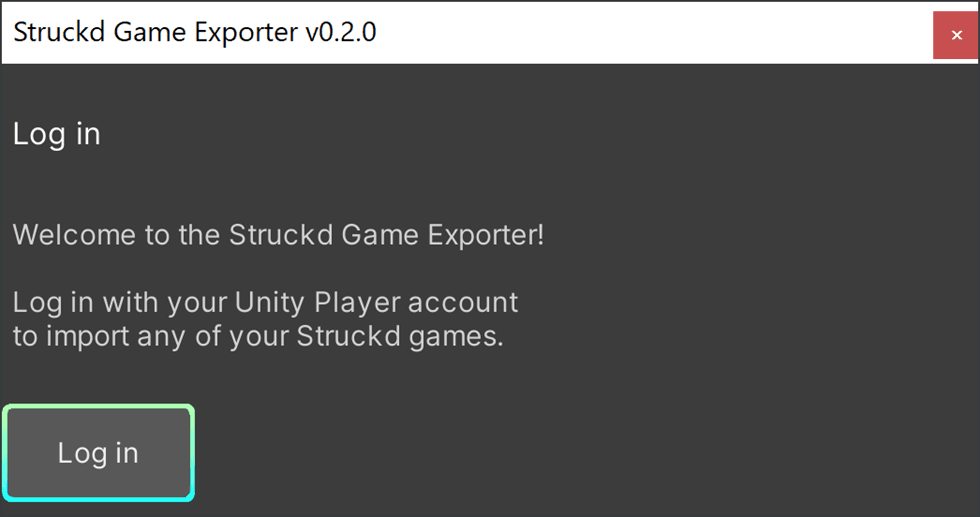
2. Before we proceed to the next step, make sure to create any game draft with your account or just copy another game. This will be the game we’ll later export from Struckd to Unity.
3. Now that the preliminary steps are done, it’s time to download Unity Hub from here.
4. Install it and run Unity Hub in your computer.
5. After you open Unity Hub for the first time, you'll see a "Create account" option under the "Sign in" button. Click on "Create account" and follow these instructions:
- Choose an email, password, username and full name.
- At the bottom you'll be presented the Unity Terms of Service and Unity Privacy Policy, which you need to agree in order to create your Unity ID. The third checkbox is optional.
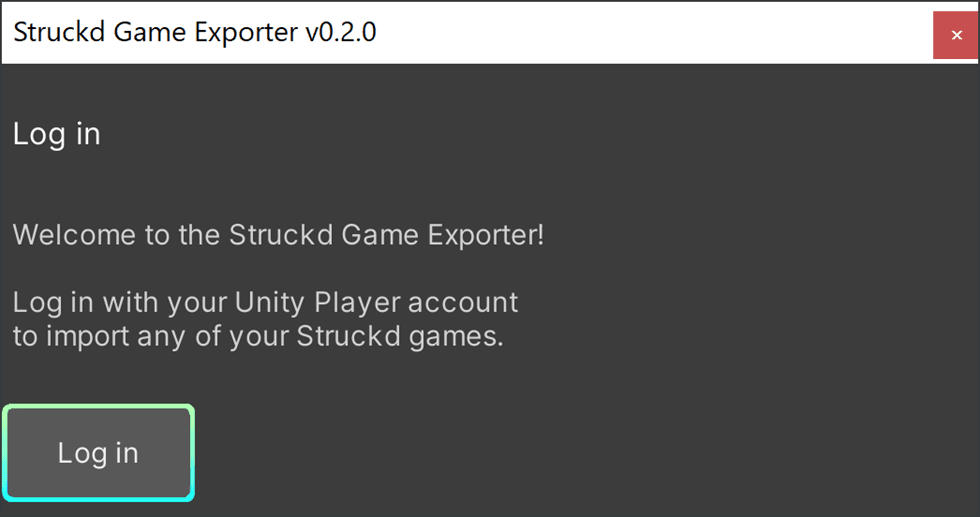
Please note that this will be your Unity ID, and this is not the same as your Unity Player Account you've created on Step 1. Once you're done creating your Unity ID, go back to Unity Hub and login with your new Unity ID credentials.
6. Now that you're in, you’ll get a popup screen to install the Unity Editor.
- Skip installation (bottom right corner).
- Click on Installs on the left side and then on the blue button on the top right corner that says Install Editor.
- Now click on the third tab Archive, and finally on download archive.
For more details, check the next page screenshots.
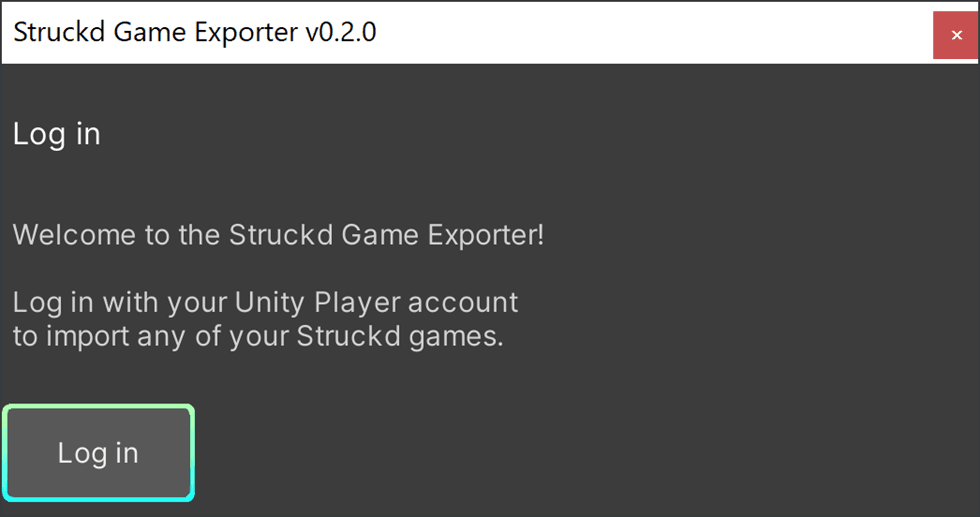
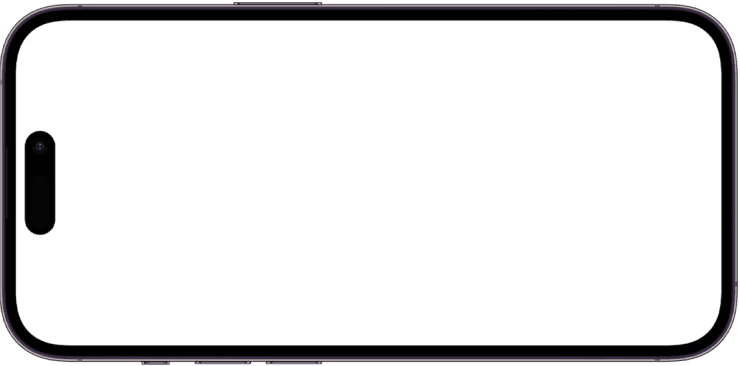

7. Doing the steps above will redirect you to the page https://unity.com/releases/editor/archive.
- In this new page choose the tab Unity 2021.X.
- Now scroll down and find Unity 2021.3.22 from March 29, 2023.
- Click on the blue icon next to it (it says “Unity Hub”).
- Proceed with installation and wait until it’s completed.
- Wait for the editor to install. You can see the progress at the bottom left corner, and if you click on it, you can see your active and recent installations. Make sure you wait for the whole progress to be done, don't shut down your Unity Hub while it's installing.
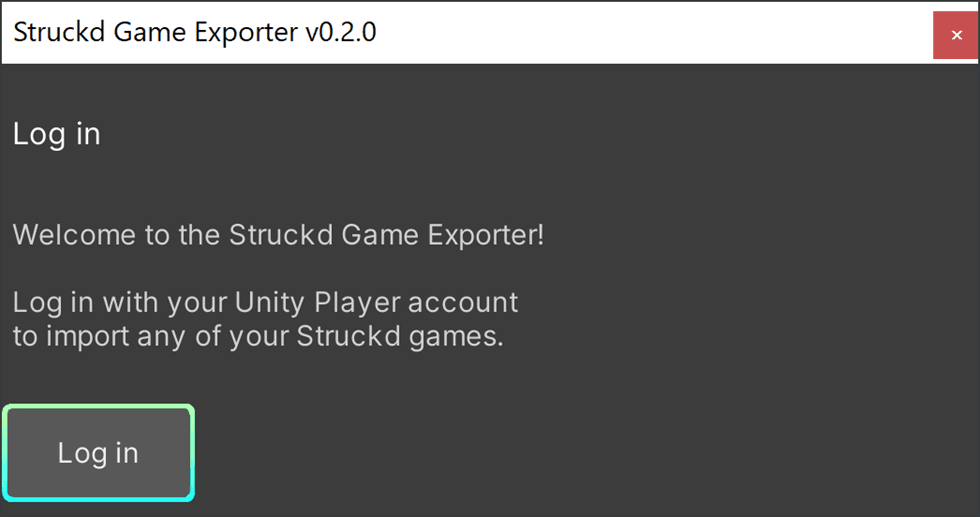
8. Now that the installation is complete, open your Unity Hub and create a new blank project. Just make sure to select the version 2021.3.22f1.
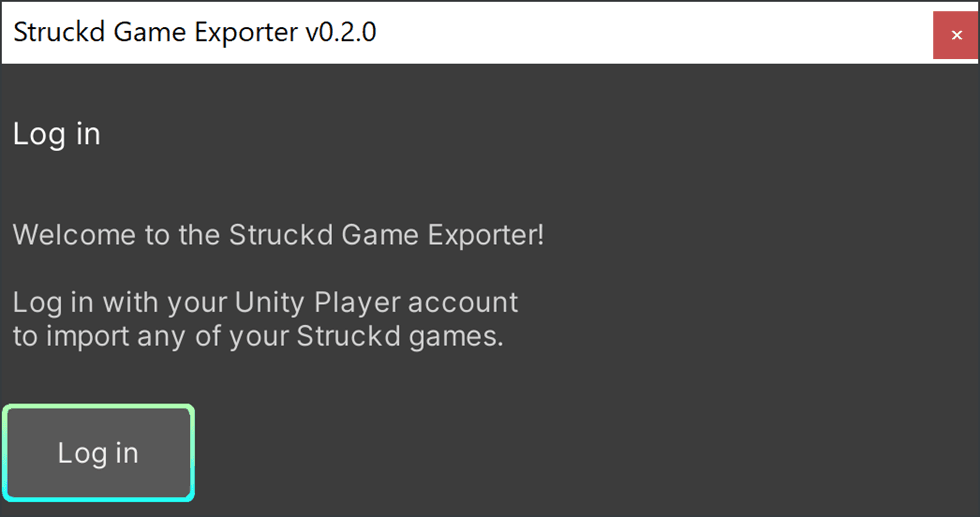
9. Now you must choose a template. In case you cannot see multiple templates, click on “All templates” on the left column. Then choose 3D Core and hit the blue button Create project. Now wait for your project to open, it can take more than a few seconds.
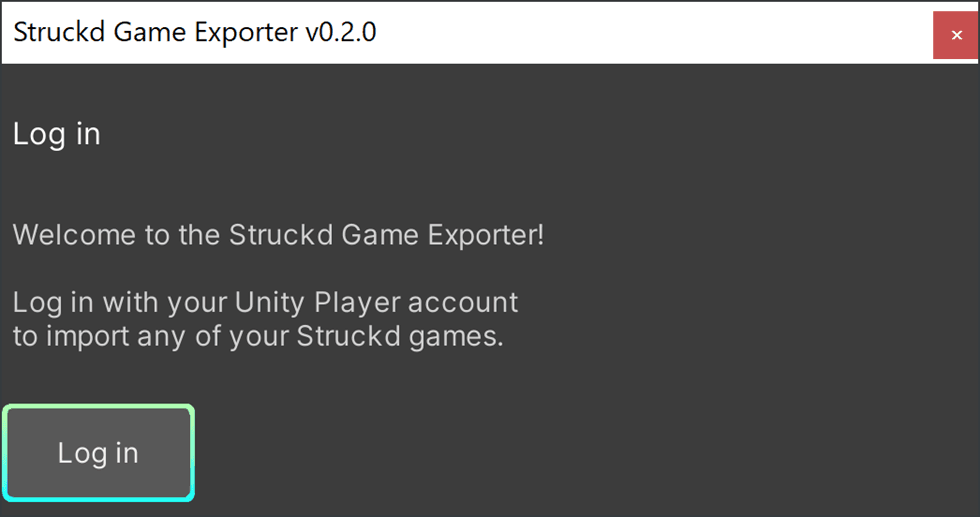
10. Now let’s download the Unity Importer Plugin: Unity Exporter 0.3.0
11. Extract the files in your local disk. You can extract it anywhere, there’s no need of extracting inside the project folder. Your extracted files should look like this:
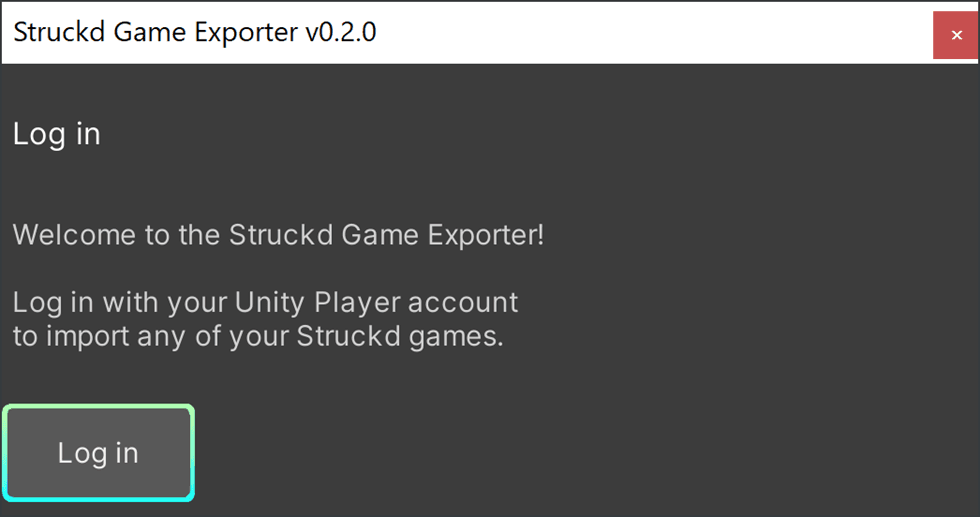
12. Now let’s go back to the Unity editor. Click on Window at the top bar and select Package Manager in the drop down.
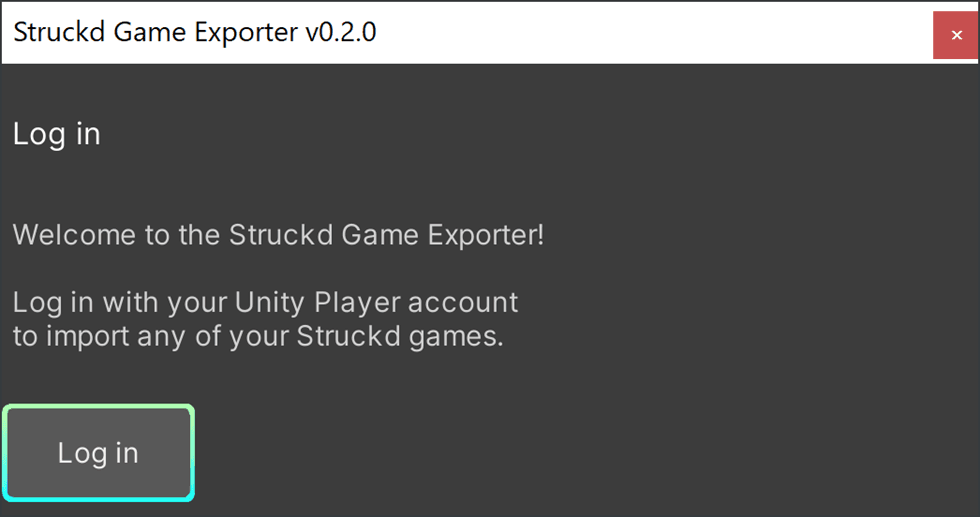
13. From the Package Manager window:
- Click on the + button and select “Add Package from disk”.
- Browse the location where you have just extracted the plugin and select “package.json”.
- Once you are done, you can see Struckd Game Exporter inside the package manager window:
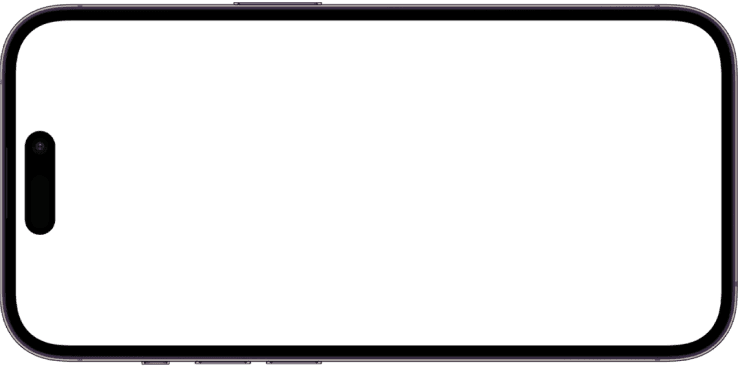
14. Now this is where the fun begins. Click on Struckd at the top bar, and select Game Exporter.
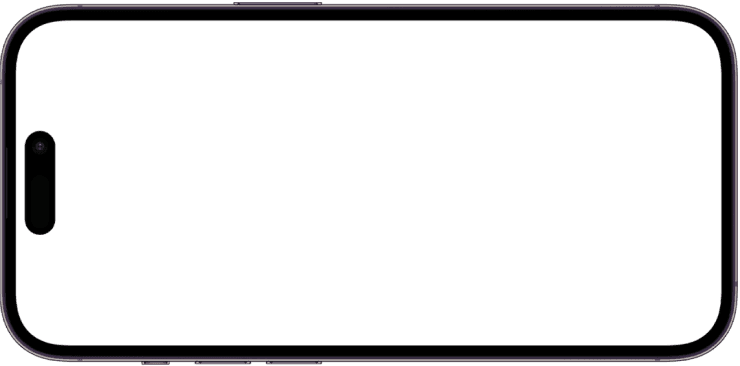
15. A new window will popup, asking you to login. Enter your Unity Player Account credentials (from step 1) and wait until a confirmation is displayed.
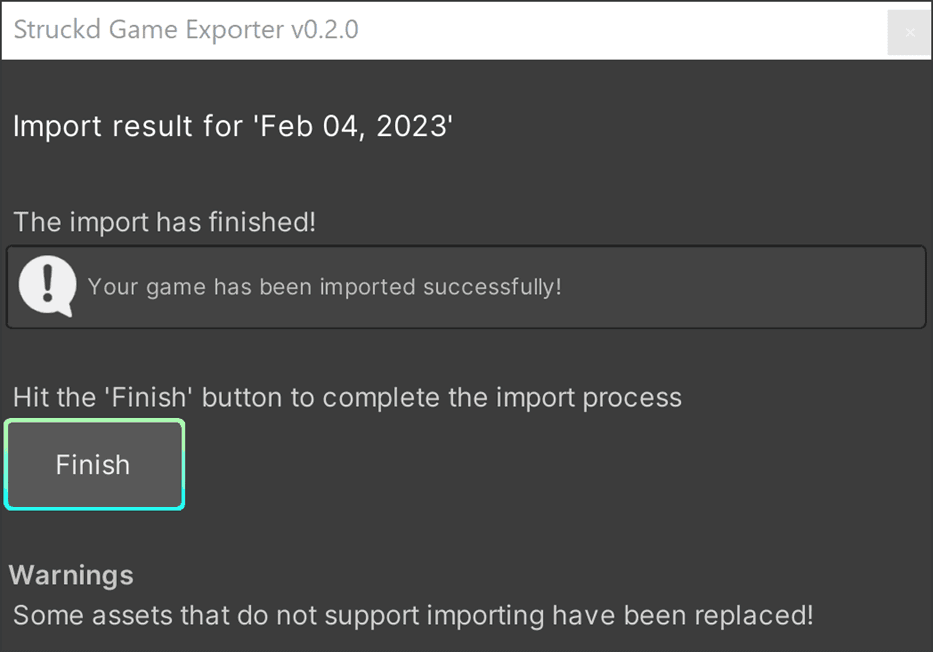
16. Go back to your Unity Editor. Now you should be able to see a list of your drafts, just choose one and hit Import. Hit import again, then Import Game. Now give it some time to finish the import process.
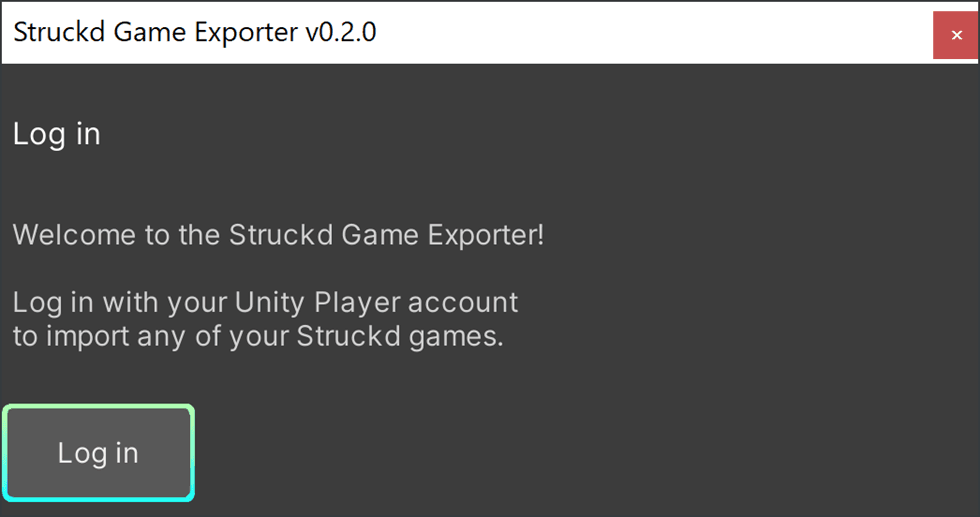
17. Once the import has finished, you will get a confirmation screen. Just press Finish to proceed.
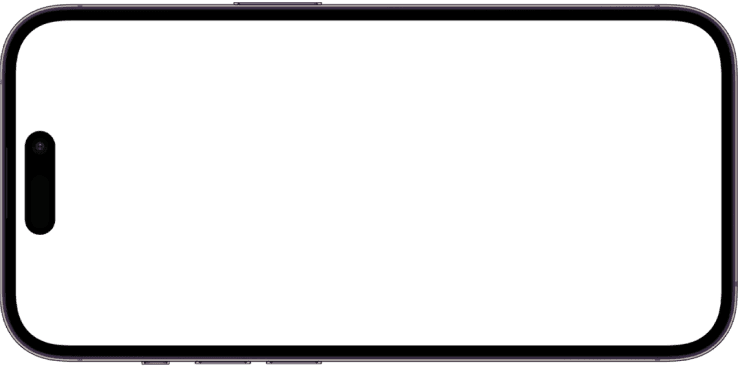
18. Congratulations, you have exported your first game from Struckd to Unity! You can press the play button at the top to see your game demo in action.
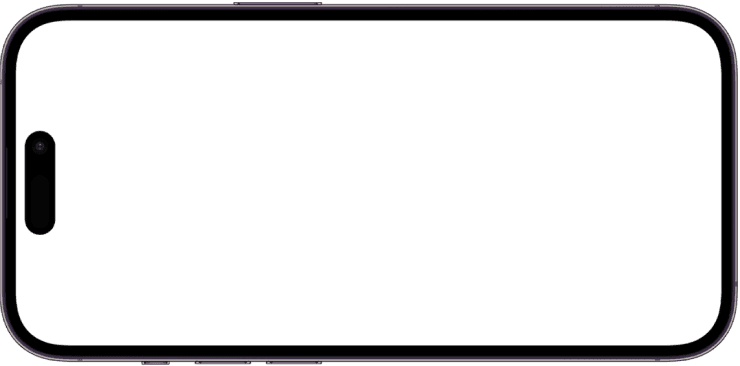
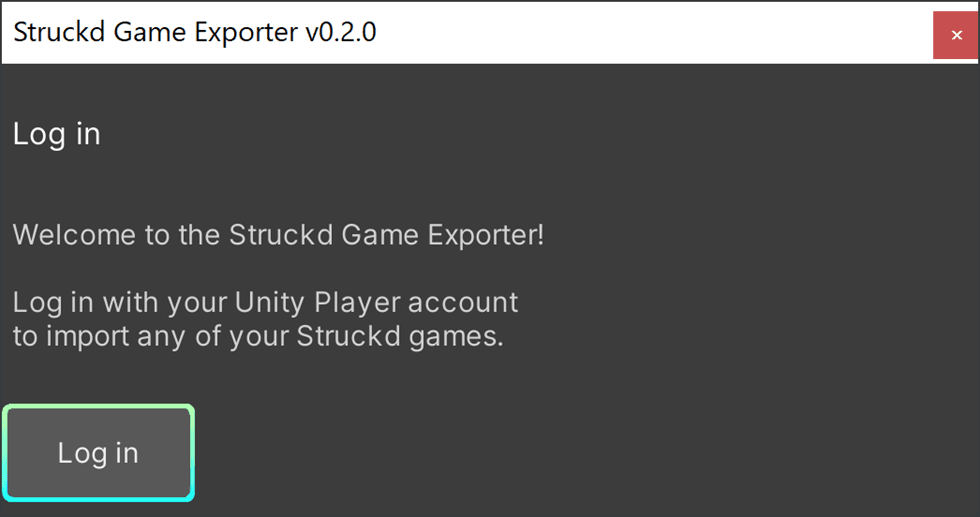
Getting stuck while following these steps?
Should any persisting issues arise during installation, feel free to contact our Struckd support team.
Otherwise, you can also find some useful articles in our support page:
- Game Exporter - What happens to my current account if I reinstall Struckd to create a new account?
- Game Exporter - How can I develop my Struckd game by using the Unity Editor?
- Game Exporter - Does Unity support all Struckd features and assets?
- Game Exporter - Can I export from Unity to Struckd?
- Game Exporter - What happens to my setup changes?
